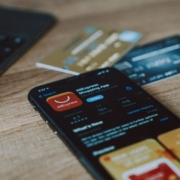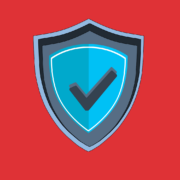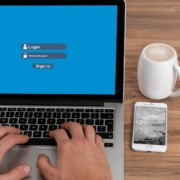Top 7 Cybersecurity Risks of Remote Work & How to Address Them
Remote work has become increasingly popular in recent times. It provides flexibility and convenience for employees. Additionally, telecommuting reduces office costs for employers. Many also cite productivity benefits due to fewer distractions.
Research shows a 56% reduction in unproductive time when working at home vs. the office.
But there are some drawbacks to working outside the office. It’s crucial to be aware of the cybersecurity risks that come with remote and hybrid work. Keeping an eye on device and network security isn’t as easy. About 63% of businesses have experienced a data breach due to remote employees.
This news doesn’t mean that you must risk security to enjoy remote working. You can strike a balance. Be aware of the cybersecurity concerns and address them to do this.
Below, we’ll discuss some of the top cybersecurity risks associated with remote work. As well as provide practical tips on how employees and employers can address them.
Remote Work Risks & Mitigation
1. Weak Passwords and Lack of Multi-Factor Authentication
Using weak passwords puts accounts at risk of a breach. Also, reusing passwords across several accounts is a big cybersecurity risk. Remote workers often access company systems, databases, and sensitive information from various devices.
To mitigate this risk, you should create strong and unique passwords for each account. Additionally, enable multi-factor authentication (MFA) whenever possible. This adds an extra layer of security by requiring a second form of verification.
Employers can set up access management systems. These solutions help automate the authentication process. They can also deploy safeguards like contextual MFA.
2. Unsecured Wi-Fi Networks
Working remotely often means connecting to different Wi-Fi networks. Such as public hotspots or home networks that may not be adequately secured. These unsecured networks can expose your sensitive data to hackers.
To protect company data, use a Virtual Private Network (VPN). Turn on the VPN when connecting to public or unsecured Wi-Fi networks. A VPN encrypts the internet traffic. This ensures that data remains secure even on untrusted networks.
3. Phishing Attacks
Phishing attacks remain a prevalent threat, and remote workers are particularly vulnerable. Attackers may send deceptive emails or messages. These messages trick users into revealing their login credentials or downloading malicious attachments.
To defend against phishing attacks, be cautious when opening emails. Especially those from unknown sources. Avoid clicking on suspicious links. Verify the sender’s email address.
Also, be wary of any requests for sensitive information. If in doubt, contact your IT support team to confirm the legitimacy of the communication.
4. Insecure Home Network Devices
Many remote workers use Internet of Things (IoT) devices. These include smart speakers, home security systems, and thermostats. These devices can introduce vulnerabilities to your home network if not properly secured.
To address this risk, make sure to change the default passwords on your IoT devices. Also, keep them updated with the latest firmware. Consider creating a separate network for your IoT devices. A “guest” network can isolate them from your work devices and data.
Employers can improve security for remote teams using an endpoint device manager. Such as Microsoft Intune, or similar. These devices make it easier to manage security across many employee devices.
5. Lack of Security Updates
Regularly updating your devices and software is crucial for maintaining strong cybersecurity. Remote workers may neglect these updates due to busy schedules or limited awareness. Cybercriminals often exploit vulnerabilities in outdated software to gain unauthorized access to systems.
To mitigate this risk, enable automatic updates on devices and software whenever possible. Regularly check for updates. Install them promptly to ensure you have the latest security patches.
6. Data Backup and Recovery
Remote workers generate and handle a significant amount of data. The loss or corruption of this data can be devastating. Implementing a robust data backup and recovery plan is essential.
Back up your important files to a secure cloud storage service or an external hard drive. This ensures that if a hacker compromises a device, your data remains safe and can be easily restored.
7. Insufficient Employee Training
Remote workers should receive proper cybersecurity training. It helps them to understand security risks and best practices. Unfortunately, many companies neglect this aspect of cybersecurity. This leaves employees unaware of the potential threats they may encounter.
Organizations must provide comprehensive cybersecurity training to remote workers. This training should cover topics such as:
- Identifying phishing emails
- Creating strong passwords
- Recognizing suspicious online behavior
- New forms of phishing (such as SMS-based “smishing”)
Get Help Improving Remote Team Cybersecurity
Remote work offers many benefits. But it’s important to remain vigilant about the associated cybersecurity risks. Address these risks head-on and put in place the suggested measures. If you’d like some help, just let us know.
Give us a call today to schedule a chat.
This Article has been Republished with Permission from The Technology Press.