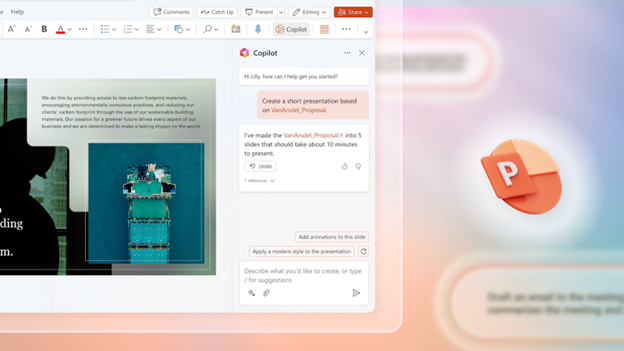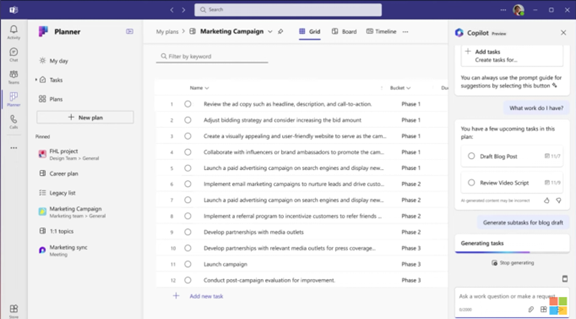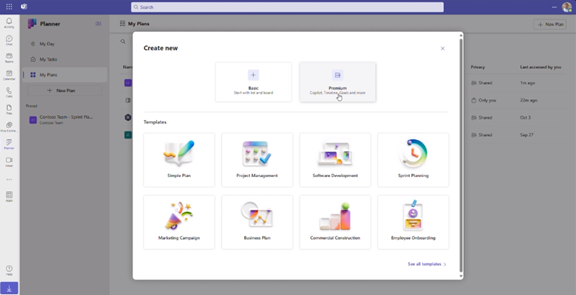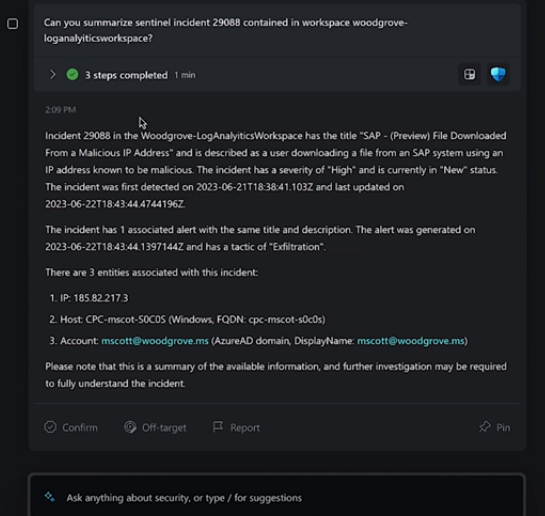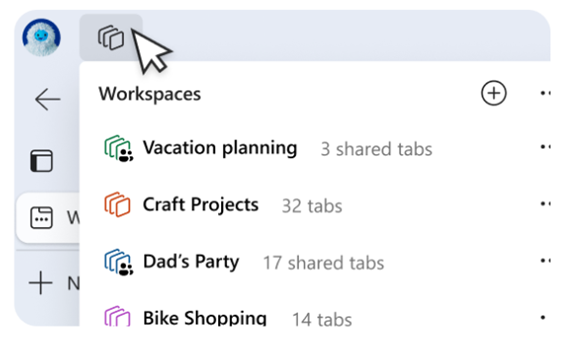Beyond Licensing: How to Stop Wasting Money onYour Microsoft 365 Security and Copilot Add-Ons
Microsoft 365 is a powerful platform that helps a business in many ways. It boosts collaboration and streamlines operations, among other benefits. However, many companies waste money on unnecessary licenses and features that are not fully used.
Fortunately, you can avoid this waste and take your business to the next level by adopting smarter use of M365 security and Copilot add-ons. This article will provide practical insights, help you avoid costly mistakes, and support you in making informed decisions that fit your business objectives.
What Does Microsoft 365 Provide as Baseline Security & Copilot Features?
Even without premium add-ons, Microsoft 365 offers a solid set of built-in security and AI features that are useful. You have tools for identity and access management, such as Azure Active Directory (now Entra ID), multi-factor authentication, single sign-on, and conditional access. The basic plans also deliver threat and malware protection, with built-in scanning for emails, phishing protection through Microsoft Defender, and safeguards for attachments and links.
Depending on your plan, you might also have data loss prevention (DLP) features and tools for auditing and compliance to monitor user activity, support regulatory reporting, and enforce data retention policies. That said, before you adopt premium tiers, you have to scrutinize your needs. By knowing what is already available, you avoid paying for what you won’t use. Moreover, understanding what is included in every plan also helps you avoid overlapping features.
How Organizations Overspend on Microsoft 365 Security and Copilot Add-Ons
Before we explore solutions, it’s essential to understand how this waste occurs in the first place. Overspending is often not obvious. It is hidden in scenarios that go unnoticed.
Purchasing Higher-Tier Plans
As noted earlier, many organizations quickly upgrade to higher-tier plans like E3 or E5, or add premium features for every user, often paying for tools that remain unused.
Licenses Left Running
Another major source of waste comes from licenses that are assigned but no longer in use. Employees may have shifted roles, gone on leave, moved to part-time, or even left the company, yet their premium licenses remain active. If left unchecked, these idle licenses quietly drain the budget, adding up to significant financial loss over time.
Deleting Users During Offboarding
Organizations may delete user accounts during offboarding without first unassigning licenses. Deleting a user account does not automatically reclaim those licenses in Microsoft 365. Therefore, unless you manually unassign licenses or set up automation, you will continue paying for unused licenses long after the employee has left.
Duplicate Functionality Assigned to the Same User
Microsoft 365’s admin portal does not flag duplicate assignments. This increases the chance that your organization may assign redundant tools or capabilities to a single user. For example, giving someone both an E3 and a standalone Defender license that already comes with E3. This simply means you are paying twice for the same feature.
How to Reduce Waste in Microsoft 365 Security and Copilot Add-Ons
The good news is that much of this waste can be avoided. With discipline, proper tools, and regulation, you can redirect your budget to a smarter use of Microsoft 365. Below are some of the main strategies to adopt.
Downgrade Light Users
Not all users require an E3 or E5 license. For example, why give your receptionist a complete E5 license with enhanced compliance tools if they’re only emailing and using Teams? By monitoring actual usage, you can downgrade such users to E1 or another lower-tiered plan without affecting productivity. Low-usage discovery utilities enable you to downgrade confidently without speculation.
Automate Offboarding of Ex-Employees
By automating offboarding processes, licenses are unassigned automatically once you mark an employee as departed. Use workflow tools like Power Automate linked to HR systems or forms to revoke access, remove group memberships, convert mailboxes, and unassign licenses in one automated process.
Consolidate Overlapping Features
Review your security, compliance, collaboration, and analytics tools to find overlaps. If your plan already offers advanced threat protection or endpoint detection, consider canceling redundant third-party tools. If Copilot add-ons duplicate other AI or automation tools you already use, streamline them under one system.
Review Group and Shared Mailboxes
Many organizations mistakenly assign premium licenses to shared mailboxes, service accounts, or inactive mailboxes. This doesn’t offer any functional benefits. Think about converting them to free shared mailboxes or archiving them to free up license slots. That way, you ensure that your M365 budget is only spent on value-generating users.
Enable License Expiration Alerts and Governance Policies
Avoid wastage in the future by setting up policy checks and notifications, and make sure you respond as needed. Note down renewal dates for contracts so you don’t accidentally auto-renew unused licenses. Also, track levels of inactivity and flag for review licenses that have passed the threshold.
Make Microsoft 365 Work Smarter for You
Don’t let Microsoft 365 licenses and add-ons quietly drain your resources. Take control by reviewing how each license is used. When you match your tools with actual business needs, you save money, simplify management, and improve productivity in your organization.
Optimizing your Microsoft 365 environment is all about getting the most value from what you already own. By using M365 security and Copilot add-ons wisely, your business can operate more efficiently and securely. If you’re looking to better manage licensing and make smarter technology decisions, reach out to our team of experts who have helped organizations do exactly that. Let’s get started today.
—
This Article has been Republished with Permission from The Technology Press.