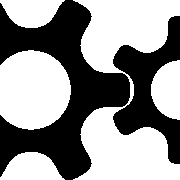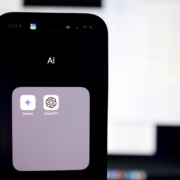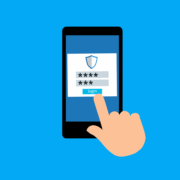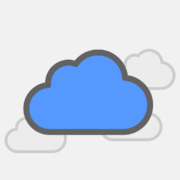5 Ways to Implement Secure IT Asset Disposition (ITAD) in Your Small Business
Even the most powerful IT hardware today will eventually become outdated or faulty and will need to be retired. However, these retired servers, laptops, and storage devices hold a secret: they contain highly sensitive data. Simply throwing them in the recycling bin or donating them without preparation is a compliance disaster and an open invitation for data breaches.
This process is called IT Asset Disposition (ITAD). Simply put, ITAD is the secure, ethical, and fully documented way to retire your IT hardware. Below are five practical strategies to help you integrate ITAD into your technology lifecycle and protect your business.
1. Develop a Formal ITAD Policy
You can’t protect what you don’t plan for. Start with a straightforward ITAD policy that clearly outlines the steps and responsibilities, no need for pages of technical jargon. At a minimum, it should cover:
- The process for retiring company-owned IT assets.
- Who does what; who initiates, approves, and handles each device.
- Standards for data destruction and final reporting.
A clear policy keeps every ITAD process consistent and accountable through a defined chain of custody. It turns what could be a one-off task into a structured, secure routine, helping your business maintain a strong security posture all the way to the end of the technology lifecycle.
2. Integrate ITAD Into Your Employee Offboarding Process
Many data leaks stem from unreturned company devices. When an employee leaves, it’s critical to recover every piece of issued equipment, laptops, smartphones, tablets, and storage drives included. Embedding ITAD into your offboarding checklist ensures this step is never overlooked. With this process in place, your IT team is automatically notified as soon as an employee resigns or is terminated, allowing you to protect company data before it leaves your organization.
Once a device is collected, it should be securely wiped using approved data sanitization methods before being reassigned or retired. Devices that are still in good condition can be reissued to another employee, while outdated hardware should enter your ITAD process for proper disposal. This disciplined approach eliminates a common security gap and ensures sensitive company data never leaves your control.
3. Maintain a Strict Chain of Custody
Every device follows a journey once it leaves an employee’s hands, but can you trace every step of that journey? To maintain full accountability, implement a clear chain of custody that records exactly who handled each asset and where it was stored at every stage. This eliminates blind spots where devices could be misplaced, tampered with, or lost.
Your chain of custody can be as simple as a paper log or as advanced as a digital asset tracking system. Whichever method you choose, it should at minimum document key details such as dates, asset handlers, status updates, and storage locations. Maintaining this record not only secures your ITAD process but also creates a verifiable audit trail that demonstrates compliance and due diligence.
4. Prioritize Data Sanitization Over Physical Destruction
Many people think physical destruction, like shredding hard drives, is the only foolproof way to destroy data. In reality, that approach is often unnecessary for small businesses and can be damaging to the environment. A better option is data sanitization, which uses specialized software to overwrite storage drives with random data, making the original information completely unrecoverable. This method not only protects your data but also allows devices and components to be safely refurbished and reused.
Reusing and refurbishing your IT assets extends their lifespan and supports the principles of a circular economy, where products and materials stay in use for as long as possible to reduce waste and preserve natural resources. With this approach, you’re not just disposing of equipment securely; you’re also shrinking your environmental footprint and potentially earning extra revenue from refurbished hardware.
5. Partner With a Certified ITAD Provider
Many small businesses don’t have the specialized tools or software required for secure data destruction and sanitization. That’s why partnering with a certified ITAD provider is often the smartest move. When evaluating potential partners, look for verifiable credentials and industry certifications that demonstrate their expertise and commitment to compliance. Some of the common globally accepted certifications to look for in ITAD vendors include e-Stewards and the R2v3 Standard for electronics reuse and recycling, and NAID AAA for data destruction processes.
These certifications confirm that the vendor adheres to strict environmental, security, and data destruction standards, while taking on full liability for your retired assets. After the ITAD process is complete, the provider should issue a certificate of disposal, whether for recycling, destruction, or reuse, which you can keep on file to demonstrate compliance during audits.
Turn Old Tech into a Security Advantage
Your retired IT assets aren’t just clutter; they’re a hidden liability until you manage their disposal properly. A structured IT Asset Disposition program turns that risk into proof of your company’s integrity and commitment to data security, sustainability, and compliance. Take the first step toward secure, responsible IT asset management, contact us today.
—
This Article has been Republished with Permission from The Technology Press.