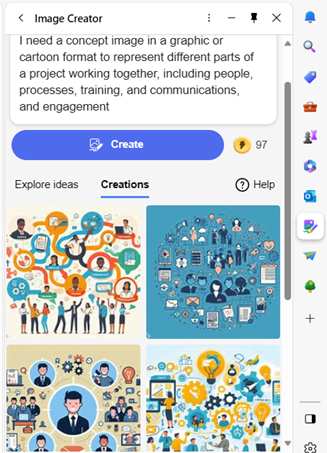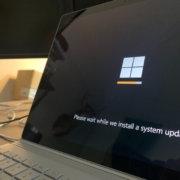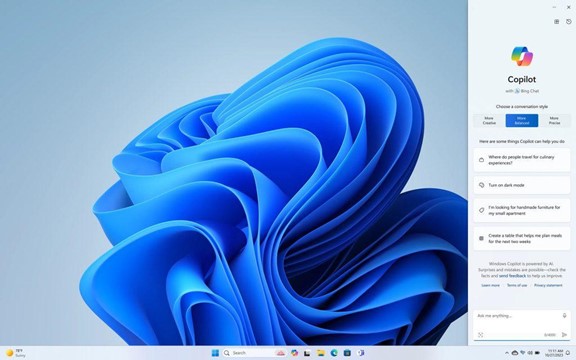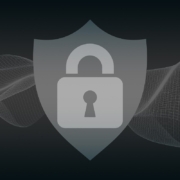Choose Wisely: What Smart Home Tech Should You Adopt and Avoid?
In the age of smart living, our homes are becoming increasingly intelligent. They’re designed to cater to our every need. Smart gadgets are transforming how we turn on the lights, home security, and more. They even help us feed our pets from afar.
But with the rapid evolution of this technology, it’s crucial to make informed choices. To know what to adopt and what to avoid. Every smart technology isn’t as helpful as another.
You also must be careful of things like security and oversharing. Some devices will spread your data far and wide without your realization.
Here are some tips on what smart home tech to adopt and to avoid.
Tips to Make Better Smart Home Device Choices
Adopt: Smart Lighting Systems
Smart lighting systems have proven to be both energy-efficient and convenient. They allow you to control the ambiance of your home. As well as schedule lights to go on and off. You can even change colors to match your mood.
These systems offer seamless integration with voice assistants. There are also many brands to choose from. Smart lights can enhance your home’s aesthetic and energy efficiency.
Avoid: Cheap, Unbranded Smart Devices
There is a definite allure to low-cost smart devices. Yet these unbranded alternatives often compromise on security and functionality. You have to ask yourself, “Why are they so cheap?”
They may also be selling your data. And who reads those long user acceptance policies? You risk a lot by choosing a cheaper, unbranded device.
Investing in reputable brands ensures several benefits. Including:
- Regular updates
- Security patches
- Compatibility with other smart home devices
- Long-term support
Cutting corners on unknown brands may end up being costly. This is true for both security and performance.
Adopt: Smart Thermostats
Smart thermostats, like Nest and ecobee, learn your habits. They adjust your home’s temperature accordingly. They contribute significantly to energy savings. They do this by optimizing heating and cooling based on occupancy patterns.
There is also the convenience of using smartphone apps and voice control. These devices offer convenient climate management while reducing utility bills.
Avoid: Overcomplicating Security Systems
Robust security systems are essential. But overcomplicating them with unnecessary gadgets may lead to confusion and inefficiency. The more devices you add to a security system, the more exposure for your network.
Focus on key elements like smart locks, security cameras, and motion sensors. Opt for systems that offer user-friendly interfaces. Look for straightforward operation. You want to ensure effective home security without unnecessary complexities.
Adopt: Smart Home Hubs
Smart home hubs are popular. Brands such as Amazon Echo and Google Nest Hub serve as the central smart command centers. They give you one place to manage all your smart devices.
These hubs enable seamless communication between various devices. As well as simplify control through voice commands or smartphone apps. Investing in a compatible hub ensures a harmonious smart home experience.
Avoid: Ignoring Privacy Concerns
The convenience of smart home tech should not come at the expense of your privacy. Be cautious about devices that constantly record audio or video. Especially if done without clear user consent. Regularly review privacy settings. Limit data collection. Choose devices from reputable companies that focus on user privacy and data security.
Be sure to watch for announcements about changes. For example, Amazon recently opted users in automatically to Amazon Sidewalk. This is a shared neighborhood Wi-Fi. Unless you were aware, you may have known to opt out if you wanted.
Adopt: Smart Home Security Cameras
Smart security cameras provide real-time monitoring and remote access. They also enhance the safety of your home. Look for cameras with features like motion detection, two-way audio, and cloud storage.
Many brands offer reliable, user-friendly security camera systems. These help you keep an eye on your property and keep your family safe.
Avoid: Impulse Buying Without Research
The excitement of new gadgets can lead to impulse purchases. Before buying any smart home device, conduct thorough research. Read reviews and compare features. Also, assess compatibility with your existing devices.
Take the time to check out a device before buying. This helps ensure that you make informed decisions tailored to your smart home’s needs.
Keep Your Smart Home Efficient & Secure
Smart home technology is rapidly multiplying. Our homes now look like something from Back to the Future II or The Jetsons. A well-informed choice today can pave the way for a smarter and safer home tomorrow.
We’d love to help you keep your smart home efficient and secure. Give us a call today to schedule a chat.
This Article has been Republished with Permission from The Technology Press.