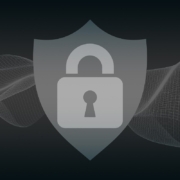Why You Need to Understand “Secure by Design” Cybersecurity Practices
Cybersecurity has become a critical foundation upon which many aspects of business rely. Whether you’re a large enterprise or small business, network security is a must. Cyberattacks can have long-term consequences.
The frequency and sophistication of cyberattacks continue to increase. In 2022, IoT malware attacks saw a sobering 87% increase. Attack volume is also ramping up due to the use of AI.
It’s essential to shift from a reactive to a proactive cybersecurity approach. One such approach that has gained prominence is “Secure by Design” practices.
International partners have taken steps to address commonly exploited vulnerabilities. A recent advisory highlights Secure by Design principles. This collaborative effort underscores the global nature of the cybersecurity threat landscape. As well as the need for coordinated action to protect critical infrastructure.
In this article, we’ll explore what it takes to put in place Secure by Design principles. And explain why they are paramount in today’s cybersecurity landscape.
Today’s Modern Cyberthreats
Cybersecurity threats have evolved significantly over the years. Gone are the days when just installing an antivirus could protect your computer. Today, cybercriminals use highly sophisticated tactics. The potential impact of an attack goes far beyond the inconvenience of a virus.
Modern cyber threats encompass a wide range of attacks, including:
- Ransomware: Malware that encrypts your data and demands a ransom for decryption. One of the costliest attacks for businesses.
- Phishing: Deceptive emails or messages that trick you into revealing sensitive information. Eighty-three percent of companies experience a phishing attack each year.
- Advanced Persistent Threats (APTs): Long-term cyberattacks aimed at stealing sensitive data.
- Zero-Day Exploits: Attacks that target vulnerabilities not yet known to software developers.
- IoT Vulnerabilities: Hackers exploit vulnerabilities in Internet of Things (IoT) devices to compromise networks.
These evolving threats underscore the need for a proactive approach to cybersecurity. Instead of reacting to attacks after they occur, you want to prevent them from happening.
What Is Secure by Design?
Secure by Design is a modern cybersecurity approach. It integrates security measures into the very foundation of a system, app, or device. It does this from the start.
It’s about considering security as a fundamental aspect of the development process. Rather than including it as a feature later.
How can businesses of all types translate this into their cybersecurity strategies? There are two key ways:
- When purchasing hardware or software, ask about Secure by Design. Does the supplier use these practices? If not, you may want to consider a different vendor.
- Incorporate Secure by Design principles into your own business. Such as when planning an infrastructure upgrade or customer service enhancement. Put cybersecurity at the center. Instead of adding it as an afterthought.
Key principles of Secure by Design include:
- Risk Assessment: Identifying potential security risks and vulnerabilities early in the design phase.
- Standard Framework: Maintain consistency when applying security standards by following a framework. Such as CIS Critical Security Controls, HIPAA, or GDPR.
- Least Privilege: Limiting access to resources to only those who need it for their roles.
- Defense in Depth: Implementing many layers of security to protect against various threats.
- Regular Updates: Ensuring that security measures are continuously updated to address new threats.
- User Education: Educating users about security best practices and potential risks.
Why Secure-by-Design Matters
Understanding and implementing Secure by Design practices is crucial for several reasons:
Proactive Security
Traditional cybersecurity approaches are often reactive. This means they address security issues after they’ve occurred. Secure by Design builds security measures into the very foundation of a system. This minimizes vulnerabilities from the start.
Cost Savings
Addressing security issues after a system is in production can be costly. The same is true for trying to address them near the end of a project. By integrating security from the beginning, you can avoid these extra expenses.
Regulatory Compliance
Many industries are subject to strict regulatory requirements for data protection and cybersecurity. Secure by Design practices can help you meet these compliance standards more effectively. It reduces the risk of unknowns that end up costing you in fines and penalties.
Reputation Management
A security breach can severely damage your organization’s reputation. Implementing Secure by Design practices demonstrates your commitment to protecting user data. It can also enhance trust among customers and stakeholders.
Future-Proofing
Cyber threats continue to evolve. Secure by Design practices help ensure that your systems and applications remain resilient. Especially against emerging threats.
Minimizing Attack Surfaces
Secure by Design focuses on reducing the attack surface of your systems. Using it helps in identifying and mitigating potential vulnerabilities. You mitigate threats before a hacker exploits them.
Need to Modernize Your Cybersecurity Strategy?
A cybersecurity strategy put in place five years ago can easily be outdated today. Need some help modernizing your company’s cybersecurity?
Give us a call today to schedule a chat.
This Article has been Republished with Permission from The Technology Press.